You desire to publish your book. You’ve finally written it and now ready to share that book with the world. But, how do you publish an ebook to Amazon Kindle?
[featured-image single_newwindow=”false”]
Remember that dream of having a book you’re proud to show Mom? Remember those sleepless nights when characters were yelling at you to write the next chapter in their adventure? That’s the joy of writing. But when it comes to publishing, people give up and put the book away.
I remember being terrified of publishing my first novella. I wanted nothing more than to have a book to my name, but I had no clue how to publish it. So, I studied, read, and learned how to set-up my own ISBN. I signed up with CreateSpace for the physical book-easy-and then the challenge of getting it into Kindle seemed impossible.
From the time it took me to publish my Kindle version, my physical book had been on Amazon for 3 months. I hope to help alleviate your frustrations and walk you step-by-step how to set-up and publish on Amazon’s KDP (Kindle Direct Publishing) platform.
1. Setting up the ebook:
You’ve spent countless hours writing, hiring an editor, and hiring a graphic designer for your cover. Now it’s time to get it ready for Amazon Kindle.
How?
If you’re not going to farm out the work to a typesetter, there’s one program I recommend to get it ready for Kindle.
- Download Apple iBooks Author:
This is a powerful, robust program gives you every tool and formatting capability Kindle will need. When you open the program, choose “new from template”, then scroll down to “epub” and select “blank.”
- Add your book title.
- Copy your first chapter and past into the “chapter” document.
- If your chapter has multiple scenes you can add sections by clicking the + “add” button.
- Click + “add” button for a new chapter.
The beauty of iBooks Author, it creates the clickable “Table of Contents” for you. I also highly recommend adding your front content before your 1st chapter begins and your “about the author page” at the end of your book. Once your book is written, click “save” then “export” to epub.
2. Download Calibre:
Because Amazon Kindle uses .mobi, the epub version won’t work. Now, some say you can upload the epub version of your book to Amazon KDP and they’ll convert it, but I would recommend converting it to .mobi first.
For this, you’ll need a software program called, “Calibre“. It’s a free piece of software that will allow you to convert your ebook files to read on any device or computer.
Here’s how to convert your book.
- When you open Calibre, you’ll want to click on “add books”. This will open a window to select your epub book. Note, you might have to select what style of book you’re uploading.
- Next, click the “edit Metadata” button. Check to make sure it shows your name as the author and the title of your book. I would also add in the publisher information.
- Click on “Convert”. You will ignore most of the settings. However, check the “metadata” and cover image. If the cover image isn’t there, select to add it by using the import finder.
- Select at the top right the output format as .mobi, then click “Ok”.
3. Set-up an Amazon KDP account and publish your book:
- Go to Amazon KDP and sign in with your Amazon account.
- Enter your Publishing information in the “My Account.”
- Enter your Banking information and fill out your tax information with your social security number (Outside the US? Check with your tax rules.).
- Click on Bookshelf then “Kindle ebook.”
- Fill out your book’s information. Carefully read through each section.
- Fill out your book’s content. Do you want DRM? Upload your .mobi ebook, upload your cover then click preview. If you have an ISBN, this is where you’ll add that 13 digit number.
- Time to price your book. Add the price you feel your book is worth. The average book range is $2.99 – $9.99 for an ebook. I recommend selecting the KDP Select to be exclusive on Amazon.
- CLICK PUBLISH!
4. You’re an author with your own book – Celebrate!
Congratulations, you’ve officially published your first book on Amazon Kindle. I couldn’t be more proud of you. Now you can tell the world about your book and make your millions! Okay, maybe not millions, but you now have a book to your name, and you can call yourself an author.
Publishing a book is 1/10 of the battle. It’s the hard work of writing, editing, and designing is the biggest battle. Take the time to congratulate yourself and begin writing your next book. I can’t wait to hear about your books. Share your links below in the comments and let’s spread our message together!
[reminder]Do you think you’d be able to publish your book with these instructions? What did I miss, and what would you add?[/reminder]

 Jason (J.B.) Sisam. Best-selling Amazon author of the Christian Early Reader book,
Jason (J.B.) Sisam. Best-selling Amazon author of the Christian Early Reader book, 
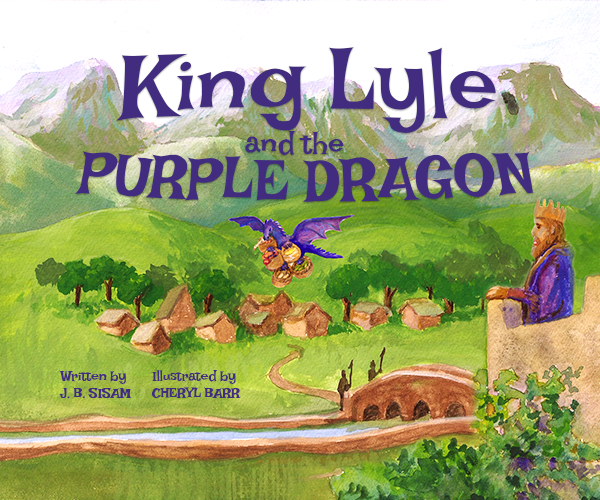





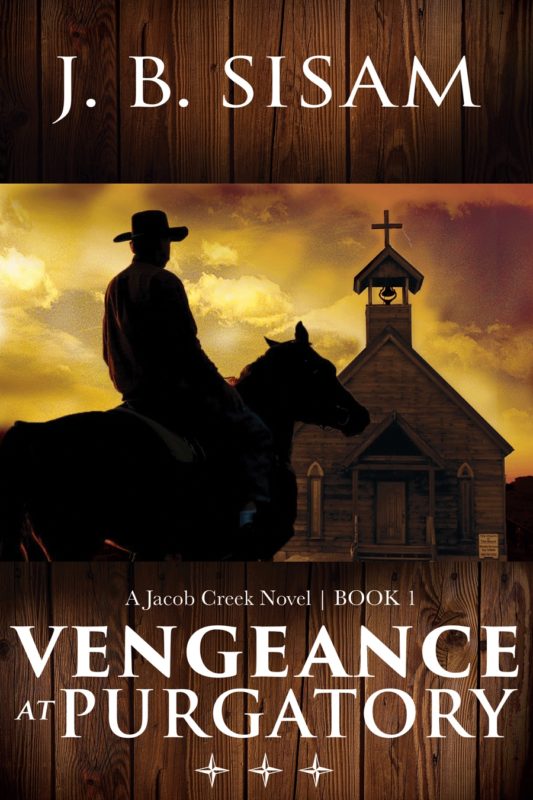



LEAVE A COMMENT HERE:
Please note: I reserve the right to delete comments that are offensive or off-topic. Also, this is a clean website, use of any language is not tolerated and your post will be deleted.